http://www.DigitalOfficePro.com

http://www.DigitalOfficePro.com

Earn 15% discount on the purchase of PowerFlashPoint. This offer ends on 31st Dec 2007. Also get free Christmas gifts.
More details at:
http://www.digitalofficepro.com
http://www.digitalofficepro.com/powerpoint/power-flash-point-converter.html
Enjoy Christmas with DigitalOfficePro.
X’mas
PowerFlashPoint 2.5 updated, several bugs fixed. The updating bugs are:-
| Free Trial Version | |
Voting will be ended on the 6th December 2007.
This is Finalist List
http://edublogawards.com/edublog-awards-2007-finalists-announced/
Now visit the official site to vote
http://edublogawards.com/2007/
PowerFlashPoint 2.5 convert your Powerpoint (XP/2003/2007) presentations to flash in a single click. Easily distribute your presentations via CD/e-mail to anyone, anywhere! PowerFlashPoint accurately converts your PowerPoint to Flash and retains all of your special effects with upto 98% reduction in file size. It also allows you to create high-quality web banners from PowerPoint.
a) Narration & Continuous Audio.
b) Video.
c) Animations & Transitions.
d) Hyperlinks.
PowerFlashPoint: Works ditto PowerPoint.
Bonus: You Enjoy all the benefits of Flash:
1) Easy distribution on the Web or CD.
2) Greatly reduced file size.
3) A secure and tamper proof format.
4) Streaming technology.
5) Optional single file output.
6) Viewing Capabilities with or without Player.
Qctober 08th, 2007, DigitalOfficePro released PowerFlashPoint 2.5 . This latest version is able to import the converted flash to other third party tools. Most importantly, this version PowerFlashPoint can be compatible with Window Vista. PowerFlashPoint 2.5 also supports PowerPoint 2007 .
Try Free Demo PowerFlashPoint today.
For more details, go to:
Source: http://www.wikihow.com/Make-Animation-or-Movies-With-Microsoft-PowerPoint
Article Source:
http://www.webpronews.com
With the booming popularity of Internet, traditional business approaches has been eclipsed by various new emerging ways. One of them is by creating spectacular slide shows promoting / exhibiting your company achievements and down-the-lane products. These presentations are send and displayed on exhibits, in kiosks and even advertised on television.
Converting a PowerPoint presentation to flash mode has many benefits. It is a good choice to distribute your bulky PowerPoint Presentation in compressed format. Its reduce the file size. It is user-friendly, supports any internet browsers or flash player and there is no need to have PPT installed. You can even easily email to your clients. Presentation is tamper proof as there is no option to make any changes or editing.
Converting a PowerPoint presentation to flash mode has many benefits. We can include the merits of this conversion as following:-
1). Reduced file size
Converting PowerPoint presentation to Flash reduce the file size. It is a good choice to distribute your bulky PowerPoint Presentation in compressed format. Its reduce the file size. PPT to SWF Converters converts your PowerPoint presentation to Flash fromat with upto 98% reduction in file size. The converted flash presentation is absolutely a better option for emailing because of its smaller size.
2). Retains all of your special effects
PowerPoint to Flash converter accurately converts your PowerPoint to Flash and retains all of your special effects, including Video, Animations & Transitions, Hyperlinks, Narration & Continuous Audio, etc. After converting PowerPoint to Flash all the original effects are remain unchanged.
3). More Accessibility for Viewers
The converted Flash presentations can be easily viewed in any Internet Browsers. Most of Browsers had Flash Plug-ins installed. Easily distribute your presentations via CD/e-mail to anyone, anywhere!. It is supports any internet browsers or flash player and there is no need to have PPT installed.
4). Streaming technology
Flash files use streaming technology that allows online viewers to start watching the presentation without waiting for the entire presentation to download before playback begins.
Flash presentations are more secure compared to PowerPoint presentation. PowerPoint presentation can editable by anyone, but Flash presentation is more secure. Flash format give higher degree of security. Flash Presentation is tamper proof as there is no option to make any changes or editing.
Flash, for the reasons previously listed, is also an ideal format for distributing PowerPoint presentations on CD-ROMs. It allows multi-platform compatibility while providing a lean and fast performing file. It can also integrate audio and video while displayed on different displays and resolutions.
PowerPoint to Flash (PPT to SWF) Converters are automatic software which convert PowerPoint to Flash in a mouse click. No need of knowledge in coding. Anyone can download the software and easily convert powerpoint presentation. All of them provide online support also. The invention of PPT to SWF converter made the PPT to Flash conversion as simple as a mouse click.
DigitalOfficePro (PowerFlashPoint), Dreamingsoft, Flashdemo, Flashpoint, etc.
DigitalOfficePro Launches PowerFlashPoint 2.0
-Convert PowerPoint to Flash in a single click
DigitalOfficePro, the global provider of Presentation solutions, announced the availability of PowerFlashPoint 2.0 (PPT2Flash). With PowerFlashPoint, one can easily create rich -media Flash presentations and interactive online training by converting PPT presentation to Flash.
PowerFlashPoint 2.0 convert your Powerpoint (XP/2003/2007) presentations to flash in a single click. Easily distribute your presentations via CD/e-mail to anyone, anywhere! PowerFlashPoint accurately converts your PowerPoint to Flash and retains all of your special effects with upto 98% reduction in file size. It also allows you to create high-quality web banners from PowerPoint.
PowerFlashPoint (PPT2Flash Converter): The most accurate PowerPoint to Flash Converter. Retains all of your special effects, including:
(a) Narration & Continuous Audio.
(b) Video.
(c) Animations & Transitions.
(d) Hyperlinks.
PowerFlashPoint:Works ditto Powerpoint.
Bonus:You Enjoy all the benefits of Flash:
(1) Easy distribution on the Web or CD.
(2) Greatly reduced file size.
(3) A secure and tamper proof format.
(4) Streaming technology.
(5) Optional single file output.
(6) Viewing Capabilities with or without Player.
System Requirements and Availability :
DigitalOfficePro PowerFlashPoint 2.0 supports Microsoft Windows 2000/XP/2003/
Try Demo via: http://digitalofficepro.com/powerpoint/powerpoint-flash-free-download.html
Buy Now via: http://digitalofficepro.plimus.com/jsp/buynow.jsp?contractId=1705804
About DigitalOfficePro :
With customers around the world, DigitalOfficePro - a Microsoft partner, is a leading global provider of powerful rapid communications, online-training solutions and high quality multimedia tools. DigitalOfficePro knows the value of powerful and professionally designed visuals to cater industry needs. Always dedicated to development of high-end products.
Website: http://www.digitalofficepro.com
Digitalofficepro Inc,
117 East 57 Street,
17th Floor, Suite 800-815,
New York, NY 10022
www.digitalofficepro.com
PowerFlashPoint Listed all leading Software Download sites and Directory Sites. Following are the major sites you find PowerFlashPoint.
For details of PowerFlashPoint
http://www.DigitalOfficePro.com
http://www.digitalofficepro.com/powerpoint/Power-flash-point-converter.html
CLICK here to Download PowerFlashPoint 2.0
Step 1. Download your music in MP3 or WAV format.
The best format to download songs in is in the MP3 format. This has the smallest file size. However there is one big problem with mp3 files - you can only link but not embed mp3 files into PowerPoint.
(This will not be possible if you are downloading music from the Apple iTunes service. If you have downloaded music from Apple iStore you will first need to convert them to mp3 format http://www.bpurcell.org/blog/index.cfm?mode=entry&entry=1036) You will also need to make sure that you have all of the copyright permissions and performing rights clearances to be able to store the music in your presentation.
Step 2. Insert the music in your PowerPoint presentation.
From the main menu Insert > Movies and Sounds > Sound from file

Then from the Files of Type drop down box select mp3 format.

You will then get a message about how you want the music to start

Step3 - Setting the music to play across multiple slides
A lot of people have asked if it is possible to keep the music playing across multiple slides- for example if you wanted to make a slide show of someone’s life with music playing in the background - or it could be a useful feature at a trade show.
You do this using a feature called Custom Animation. Select your music file then Right click (not the usual left click) and select Custom Animation. You can do this by selecting Slide Show > Custom Animation
How you do this depends upon which version of PowerPoint you are using.
For older versions of PowerPoint
Then select Multimedia Settings afterwards and make sure that you have selected While Playing >Continue Slide show You will then need to set the Stop Playing button and enter in the Stop Playing > After number slides the number of slides that you would like the music to play for.

If you are using PowerPoint XP the procedure is slightly different
Custom Animation > Right Click on Media and select Effect Options

You will then need to set the Stop Playing button and enter in the Stop Playing > After number slides the number of slides that you would like the music to play for.
Step 4. (Almost there). How to embed music in your presentation
The last gotcha in the process is that the music may not be embedded in your PowerPoint presentation. This means that is you save your presentation onto a CD or you are to email it, then the music may not automatically go across. It all depends upon the file size of the music.
If you want the music to be embedded in the presentation you will need to follow a couple of steps.
1. Make sure your music is in WAV format (mp3 files can only be linked and not embedded)
2. Increase the value in the Link sounds with file size greater than box to a value greater than the file size of the MP3 file. For example if the file size is 4.5MB then you will need to include a value higher than 4500. A good general purpose size that should incorporate most song files is 6000 as most mp3 files are less than 6MB. Be careful as some classical music tracks could be longer than this.

The only downside is that the file size of the final file could be quite large.
There is a 50 Mb limit for embedding WAV files. For eample if you had two WAV files of 34 MB the you will be able to embed them, but it would make your file size over 68MB.
Put your logo on every page of your site, and in the same location. Usually, the best place to put it is in the upper left corner of the page. Remember to make your logo clickable, linking to the main page of your site (an exception is the logo of the main page itself, since you are already there). The benefit of doing so is that if your visitors get lost they can always come back to a familiar location.
Don’t use a splash screen. Splash screens are seen in many websites before they give you access to the main page. They are usually slow- loading Flash animations that only delay and frustrate users. Remember, when your users want animation, they can turn on the TV. When they go to your website, they usually want information, and they want it fast. Some sites that use splash screens now provide a “Skip the Introduction” link, which most users click anyway, further validating the uselessness of flash screens.
Avoid using heavy pictures. They unnecessarily delay the page upload process. It is OK to use graphics, but they have to be optimized for the web. Use only .gif and .jpg formats. If the pictures are too heavy, try using some of the on-line graphic optimizing tools. They can reduce the weight of your pictures by more than 50% with no noticeable decrease in quality. Another thing you can do is to use thumbnails (clickable miniature versions of a picture). If a user is interested in the picture, he can click on the thumbnail and wait until the full size picture is displayed.
Try not to use animated banners or fancy icons. Just because you can is not a good reason to load up your site with neon-colored, flashing- and-popping, Vegas-style graphics. They usually take away from the content of your site and distract users. Plus, it has been demonstrated that less and less users click on banners every day.
Don’t make your pages too long. People don’t like to read from a screen. Instead, try to use the advantages of hyperlinks to present a summary of the topic or article, with a link to the full article in another page (similar to what newspapers do in their main page, with the added benefit for web users that it is easier to click on a link than to turn a page). If what you have to say is too long, break the discussion in several parts, each of them with a link to where your visitor can continue reading.
Remember, the goal is to give your visitors fast access to your information, through an interface (website) that is visually appealing and easy to use.
Source: http://www.webpronews.com/
PowerFlashPoint is a PowerPoint® plug-in that automatically converts your PowerPoint 2007, XP/2002 & 2003 presentations into a highly compressed Internet-ready presentation in the Macromedia Flash™ format.
Download Free Trial:
http://digitalofficepro.com/powerpoint/powerpoint-flash-free-download.html
Conversion Samples:
http://www.digitalofficepro.com/powerpoint/conversion-samples.html
Buy PowerFlashPoint 2.0
https://digitalofficepro.plimus.com/jsp/buynow.jsp?contractId=1705804
However, Flash Technology requires a skillful balance between gaudy and elegant. We’ve composed some advice on how to make use of Flash Technology without turning your mainstream prospects away.
Navigation Bars
Unless your website tests prospects on their IQ, don’t require a user to jump through hoops, just to find the menu. Not finding the menu within the first three seconds will prove deadly on your sales conversion ratios. Why, you ask? One reason, most all other websites shorten users’ attention spans by providing quick content and navigation. If your website takes longer than the average attention span, to find anything, traffic will click through to the next website. How do I know? Well, I’ve clicked through to the next website on many occasions and someone lost my sale.
Hybrid Versus Traditional
Traditional Flash websites work great for certain businesses (full flash). These types of websites include full Flash tabs without HTML. The entire interface relies on Flash. Hybrid Flash websites use a combination of Flash and HTML. Hybrid websites work better for SEO and Marketing. Traditional work better for artistic websites targeting select and numbered clients. The best choice really depends on your business. You must know your target audience. A traditional flash website will not work well when selling hosting packages to mass numbers. When in doubt, choose a hybrid design. The artistic effect might not rate as high but you won’t loose any market attention.
Intros
The best flash intro is a short flash intro. Flash intros work effectively by burning an image into the users’ minds. They serve as quick attention grabbers to pull someone into the website. Long and lengthy introductions may look nice but they take too long to load. Long intros will deter some visitors away from your website. The perfect example of an effective introduction can be found at (http://www.ericnordstrom.net). It answers the questions of what and who in the first few seconds. It also auto-forwards the visitor to the main content page after completion. Also be sure to include a skip button for returning visitors.
Conclusion
Now you know what elements to seek when you build your first flash website. Always keep the menu system a click away. Research your target audience to examine the advantages of a traditional full flash website. Skip the intros unless you keep it short and sweet. Follow these general guidelines and your website will be a success.
Article Source: http://www.webpronews.com/topnews/2005/06/14/successful-flash-tips
Download PowerFlashPoint 2.0 http://www.digitalofficepro.com/powerpoint/Power-flash-point-converter.html
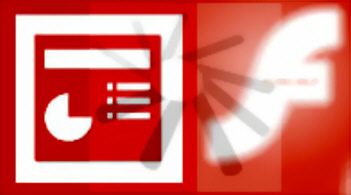
Here is a detailed list of the key advantages for converting a PowerPoint presentation into a Flash file. No matter what your final goal is, a Flash-based presentation goes a long way in making your content easily accessible and distributable.
1) Greater Accessibility
Once converted to Flash, anyone can easily view a PowerPoint presentation in any Internet browser. Internet Explorer, Mozilla, Netscape, Safari, Opera, and others. As more than 98% of all browsers have the Flash plug-in installed. You aren’t required to install any special software or tell your audience to do the same.
2) Compatibility
Everyone who has a computer including those on Macs, Linux, Solaris, HP, SGI workstations, PDAs (PocketPCs/Windows Mobile and PalmOS), and handheld devices (with an integrated Flash player) can watch your PowerPoint in Flash. There’s no limit in terms of devices or computer operating systems.
3) Reduced Files Size
A PowerPoint presentation converted to Flash can drastically reduce the size up to 1/10th of the original file size.
4) Sound Integration
Flash files can also integrate audio tracks, including music and voice-overs.
5) Display Resolution
Flash files can be played at virtually any resolution and/or screen size, making this file format an ideal way to distribute presentations across many display devices.
6) Internet Distribution
Distributing PowerPoint files on the Internet for other people to see is easier said than done. Not everyone has PowerPoint installed on his PC. But once you upload a Flash file to any server, forum and discussion group, anyone can watch it.
7) Streaming
Flash files use streaming technology that allows online viewers to start watching the presentation without waiting for the entire presentation to download before playback begins.
8.) Basic Interaction Controls
Flash files contain optional embedded controls that let the end user control playback, stop and rewind the presentation.
9) More Distribution Options
Flash, for the reasons previously listed, is also an ideal format for distributing PowerPoint presentations on CD-ROMs. It allows multi-platform compatibility while providing a lean and fast performing file. It can also integrate audio and video while displayed on different displays and resolutions.
10) Email-Ready
Even if you want to send a PowerPoint file to someone by email, converting it to Flash may be a better option. The file size is smaller, and it doesn’t clog your recipient’s inbox. You also retain all of your transitions, animations and effects, while ensuring that the recipient can see the file without loading other software (for example, PowerPoint Viewer, which is 2.7 MB).
11) Secure
Others can edit PowerPoint files if they have PowerPoint installed on their machine. This is not the case for Flash files. However, they allow you to maintain more control over your content, if needed.
12) Firewall Friendliness
Flash-based content has no problem going through firewalls because it’s like standard Web content.
Article Source: http://www.masternewmedia.org/powerpoint_to_flash_conversion_tools/
PowerFlashPoint - The most accurate PowerPoint to Flash Converter. PowerFlashPoint is compatible with PowerPoint 2007, also Support Windows Vista.
PowerFlashPoint 2.0 convert your Powerpoint (XP/2003/2007) presentations to flash in a single click. Easily distribute your presentations via CD/e-mail to anyone, anywhere!. PowerFlashPoint accurately converts your PowerPoint to Flash and retains all of your special effects. PowerFlashPoint accurately converts your PowerPoint presentation to Flash and retains all of your special effects with upto 98% reduction in file size.
A free trial download available for PowerFlashPoint 2.0. You can subscribe to the Mail Notification to it to stay current with the latest upgrade information.
For more details :-
http://www.digitalofficepro.com
Trial Download :-
PowerPoint-Flash-free-converter-download.exe

It’s a great opportunity to express love with DigitalOfficePro Photos.
DigitalOfficePro has a huge collection of Valentine’s Day Photos and Images. Choose one from the Quality Photo collections. Download lovely Free Photos & Images from DigitalOfficePro’s Photo Database.
Search and download high quality low cost stock photos and images from DigitalOfficePro. Add impact to your presentations, websites & brochures. Use these royalty free stock photo images for templates, web sites, print, ads, products and more.
For more info:
http://www.digitalofficepro.com/photos-images.html
Buy & Download @ :
http://www.digitalofficepro.com/photos-images.html
It’s a great opportunity to express love and show your feelings.
Source: http://www.microsoft.com/smallbusiness/resources/technology/ business-software/presenting-with-powerpoint-10-dos-and-donts.aspx
Download PowerFlashPoint 2.0 http://www.digitalofficepro.com/powerpoint/power-flash-point-converter.html
